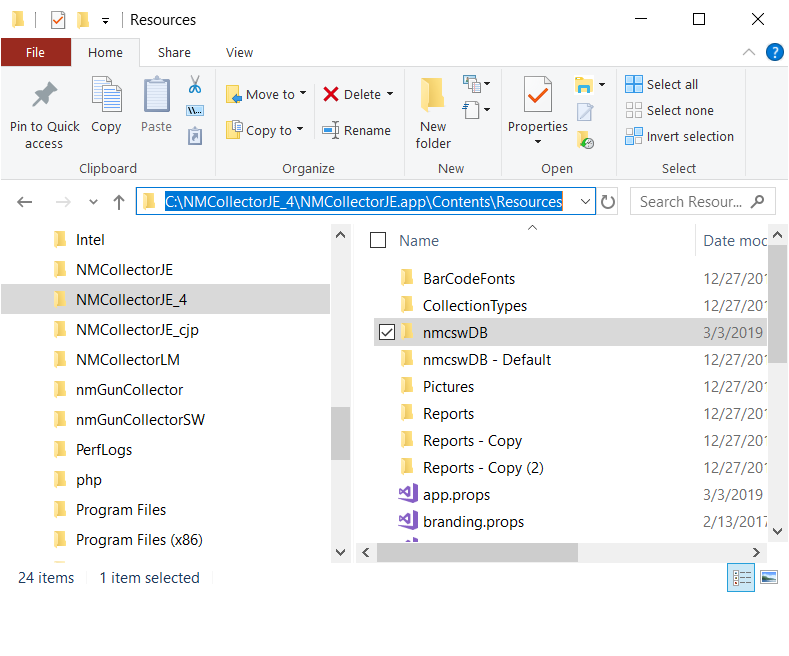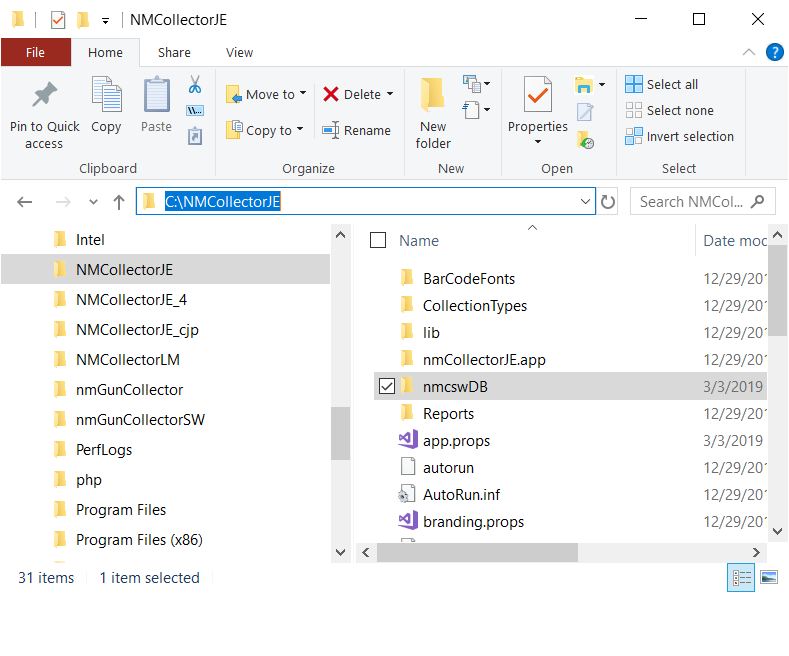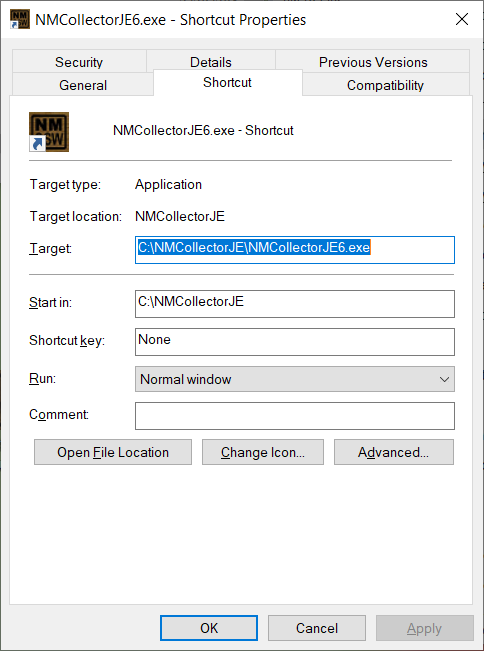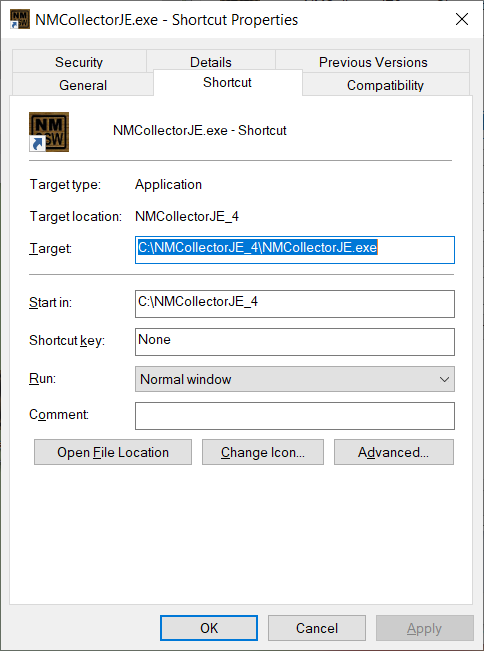- Download free evaluation of NM Collector Software JE from our eCommerse site.
- Extract contents from downloaded file (zip).
- Start entering data.
Download Notes
Mac
This software is signed with an Apple "Known Developer" certificate. Until recently this was good enough to run on any Mac after download. However, Apple recently changed the rules and that is not enough. They now require additional structural changes in order to allow a downloaded app to run on Macs. Currently these additional restrictions do not seem to apply to the software when it is pre-installed on a USB and then delivered in that form rather than downloaded.
Windows
This software is signed with a standard Comodo Code Signing Certificate. In the past that was adequate to allow it to be run on Windows. Apparently, these days, that is not enough for Microsoft Windows Defender. Microsoft now requires time for a newly signed application to "establish a reputation" before they allow it to be run without user intervention. There is no telling how long that will take. As an alternative, a Comodo Extended Evaluation Code Signing Certificate can be purchased for an additional cost that I am not willing to pay at this time.
Until Microsoft decides enough people have downloaded and used this software you will see the following message when you first run it after downloading it.
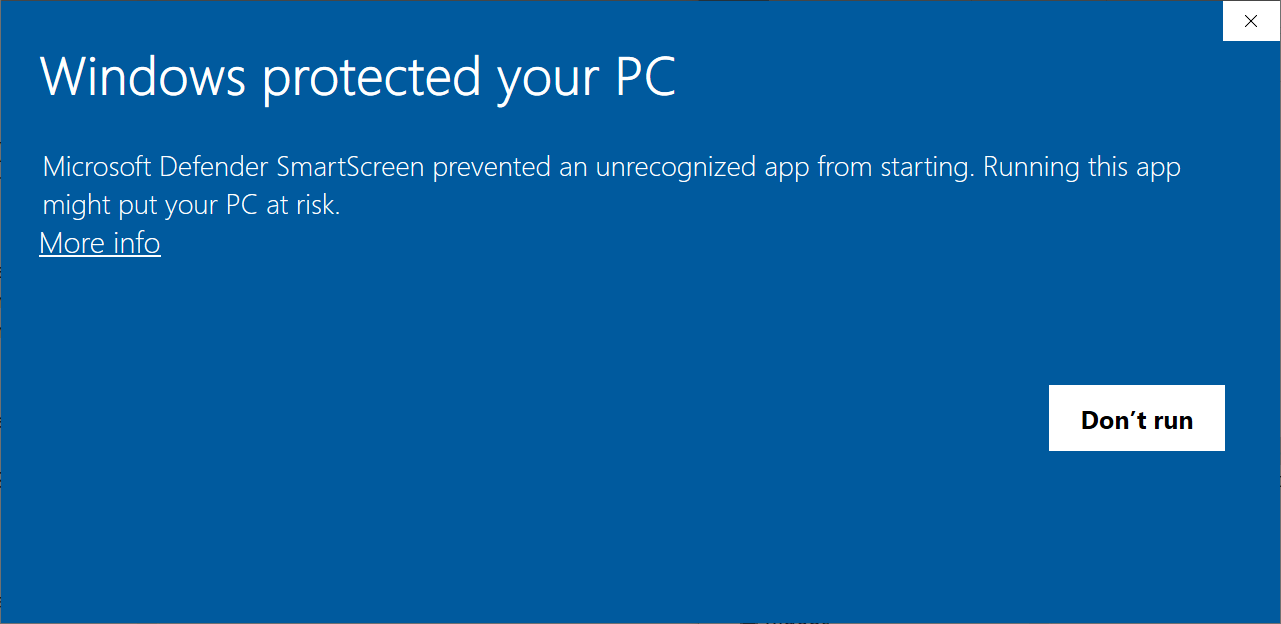
If you are willing to trust us, please click the "More Info" link and choose "Run Anyway" to run the software. You will not see this message again after that and you will be helping to build the reputation of the software for future users.